History Tab
The Alarms History tab displays all Alarms in a list format, ordered from the most recent onwards. By default, this table is filtered to show only open Alarms.
You can apply several filters to narrow down the results, from left to right:
- Filter by Site - Defaults to "All Sites". Select a specific Site to filter.
- Filter by Equipment - Defaults to "All Equipment". Select a specific piece of Equipment to filter.
- Filter by Site Metadata - Filter Alarms using metadata associated with the selected Site. Click the X to remove the filter.
- Specific Date Range - Filter by a custom date and time range.
- Type - Filter by Alarm Type. This list is based on your Organisation's custom Alarm Types (see Terminology for more).
- Status - Choose to view open Alarms, closed Alarms, or both.
- Severity - Filter by severity level (e.g. "Critical").
- Assignee - Filter Alarms by assignment status: All, Me, Unassigned, or Assigned.
Note: Filters only apply to your current view and will reset if you change tabs or refresh the page.
You can also export this table as a .CSV file by using the "Export" button. The file will generate according to the filters you have applied.
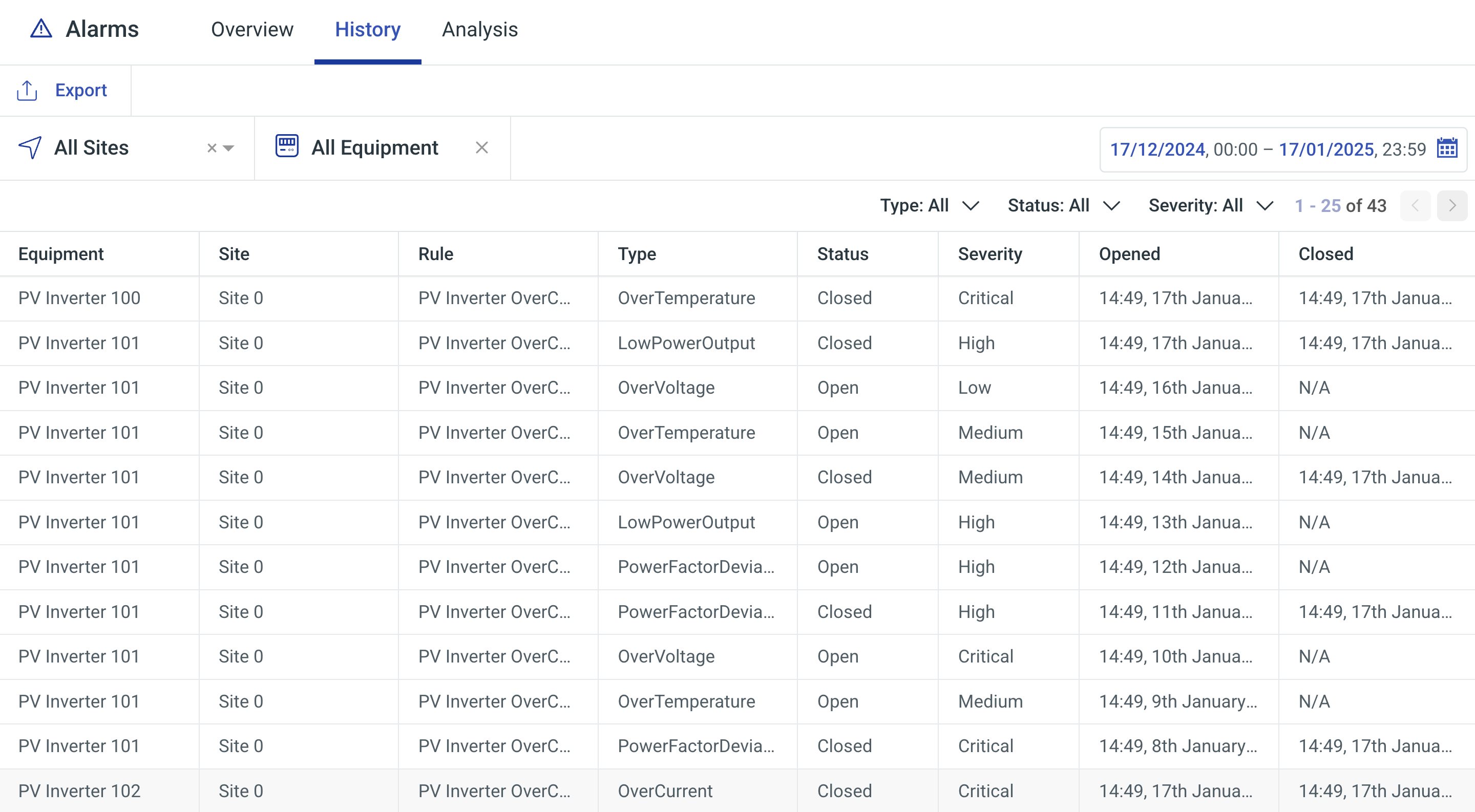
Bulk Closing Alarms
You can close multiple Alarms at once using the bulk close feature:
- Click Select in the top left of the Alarms History table.
- Use the checkboxes to choose the Alarms you want to close.
- Click Close Alarms, confirm the action (you can add a comment too), and you're done!
Note: Only Alarms with an Open status can be closed in bulk, and you'll need the appropriate permissions to perform this action.