Management Tab
The Management Tab is where you can manage your Site, and view its associated Metadata and Tags. Via this tab, you can edit details relating to your Site, and add/delete/edit the Metadata and Tags. You can also use this area to add a Space to your Site.
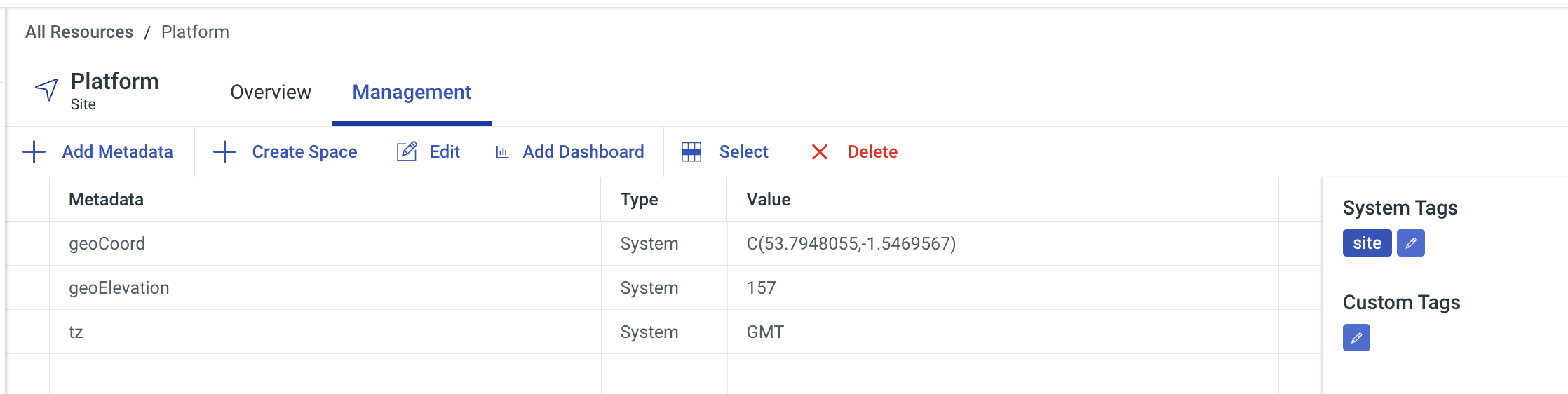
Editing a Site
To edit a Site, click "Edit" to change the name of the Site, and its tags.
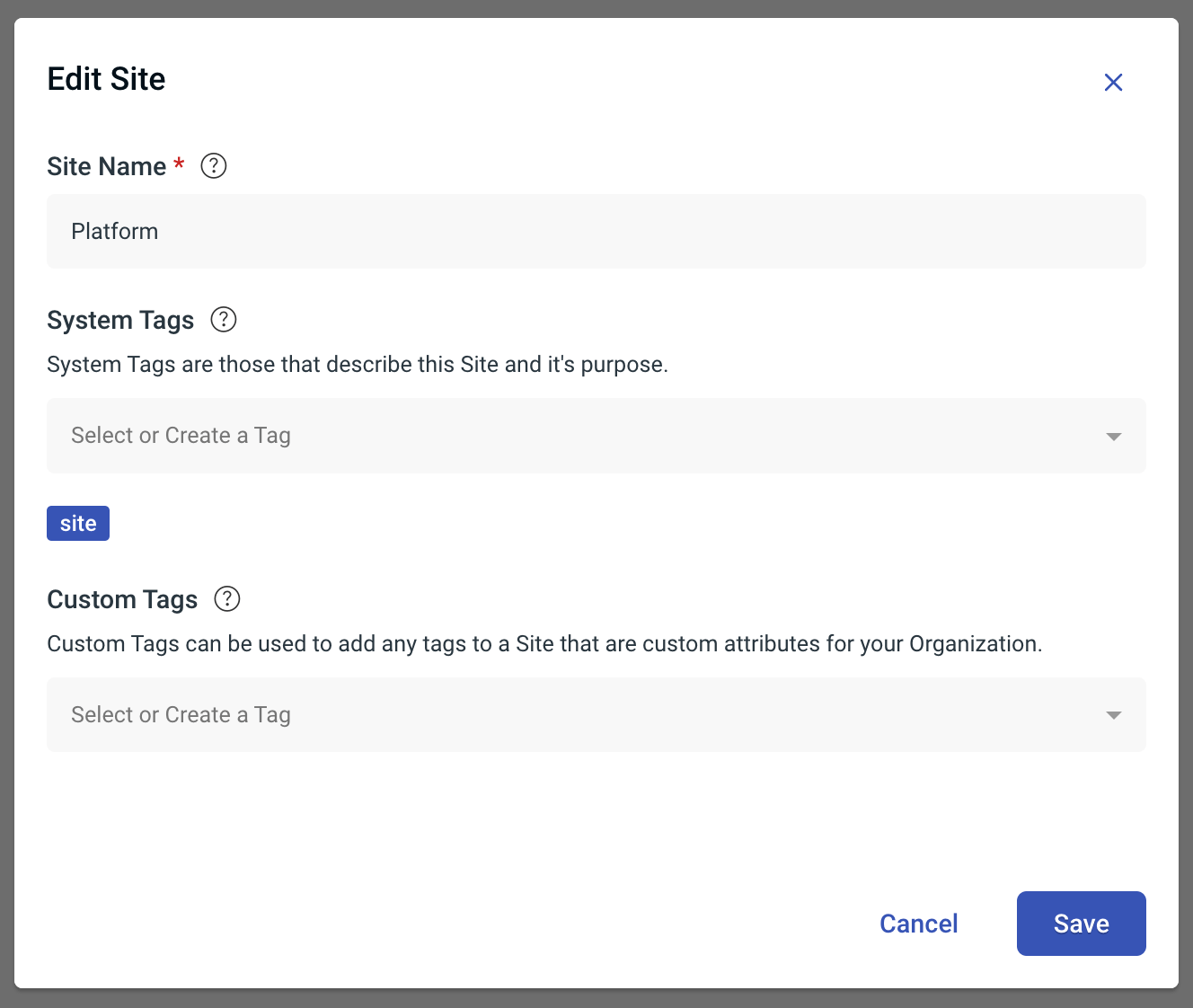
Deleting a Site
To delete a Site, click "Delete"; it doesn't matter if they have child entities (e.g. Spaces and Equipment).
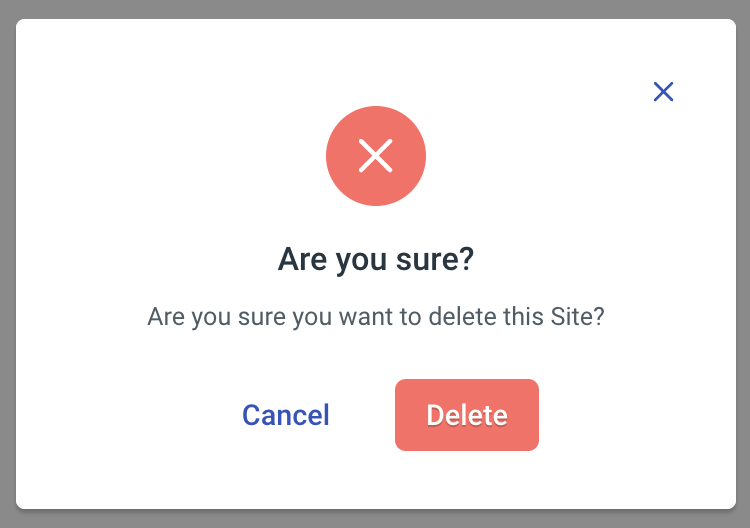
Creating a Space
Once your Site is created, you can create a Space within that Site from either clicking the blue "+" from the Hierarchy section and selecting "Space", or, navigating to the relevant Site' management tab and clicking "+ Create Space" from the activity bar.

Either way, you'll be presented with a pop-up modal that allows you to enter the following fields:
Site: If you navigated to the Space creation from the Site itself, or you have a Site selected in the tree view, this will be pre-populated, if not, you can select the Site using the Site drop-down field.
Space: If the Space you're creating has a parent Space, this is where you can select that pre-existing Space to create that child-parent relationship. Ideally, parent Spaces should be created prior to child Spaces for a more efficient setup.
Type: You can define the type of Space here, which are Space, Room, Floor, or Zone, to help you easily see your estate and the setup and layout of the Site and the relevant equipment that will be added to those spaces. Once you select the Type drop-down, you can then choose:
Space: No extra fields are needed
Room: No extra fields are needed
Floor: You can choose if the floor is Ground Floor, Roof, Underground Floor, or Other and if you want to add a Floor Number.
Zone: No extra fields are needed
Adding additional data e.g. Space Type will add an additional tag to the Space, depending on what you select.
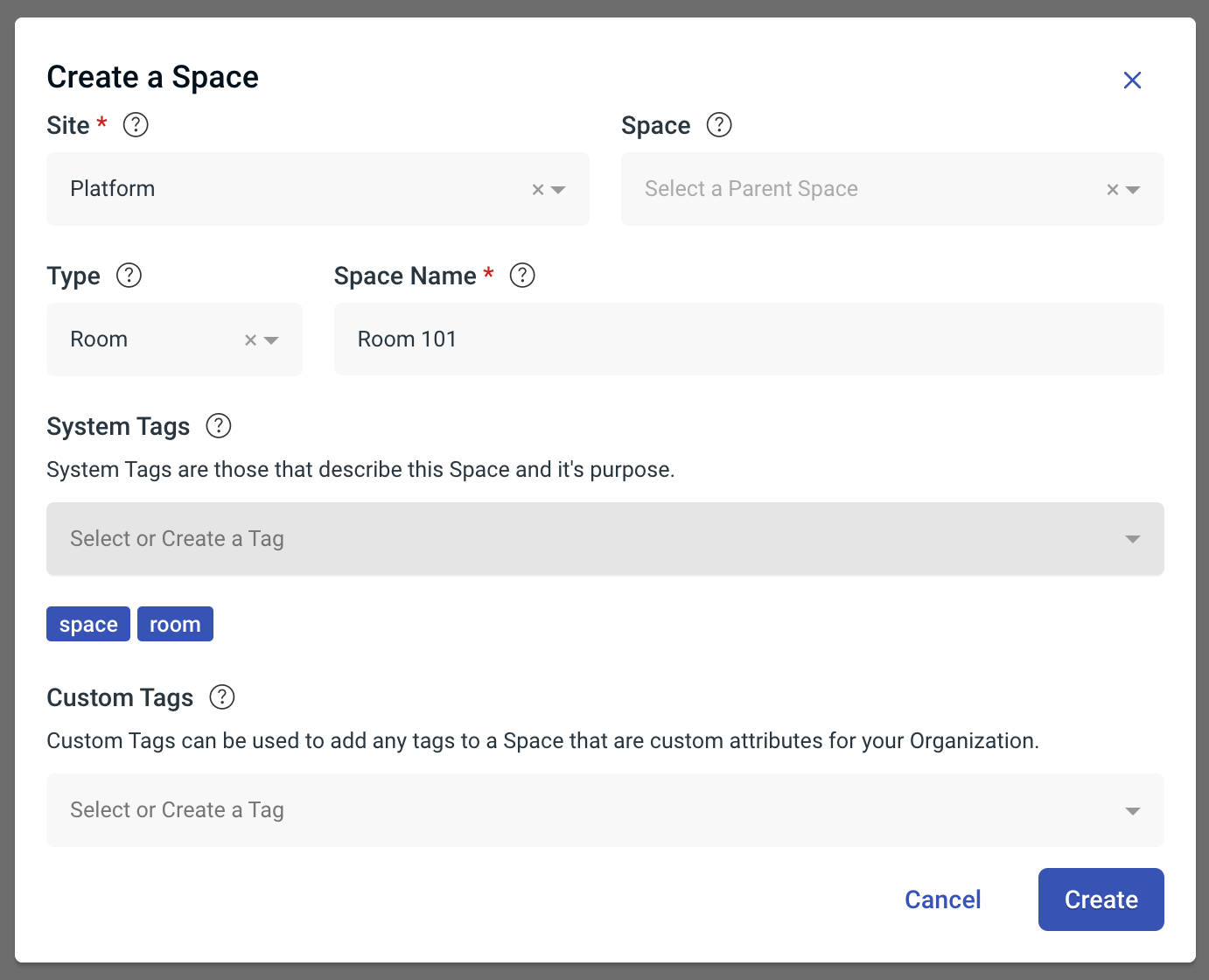
As an optional field, you can also add Custom tags relevant to that Space by adding additional text into the "Custom Tags" field. You can also add System tags, however you will receive an error if they are not recognised by Hark as a valid System tag.
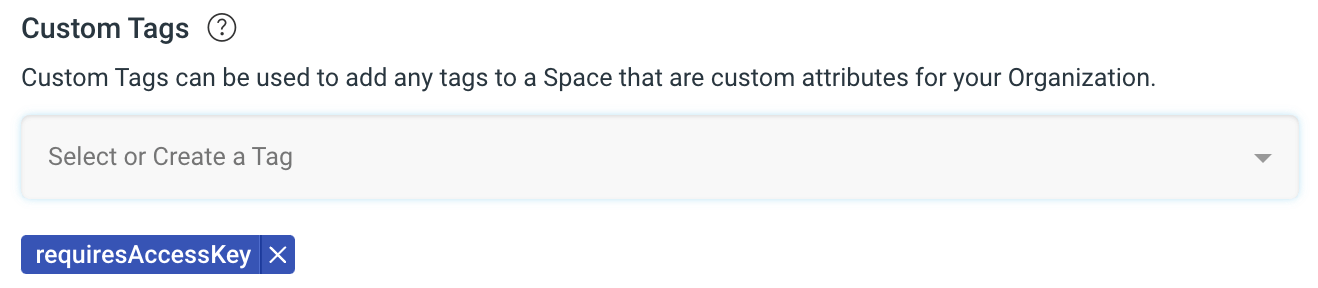
Tags are case specific and must be unique and only contain letters, numbers, the "-" and the "_" characters. Therefore you can't add tags with spaces.
Once you're happy with the fields, click "Create".