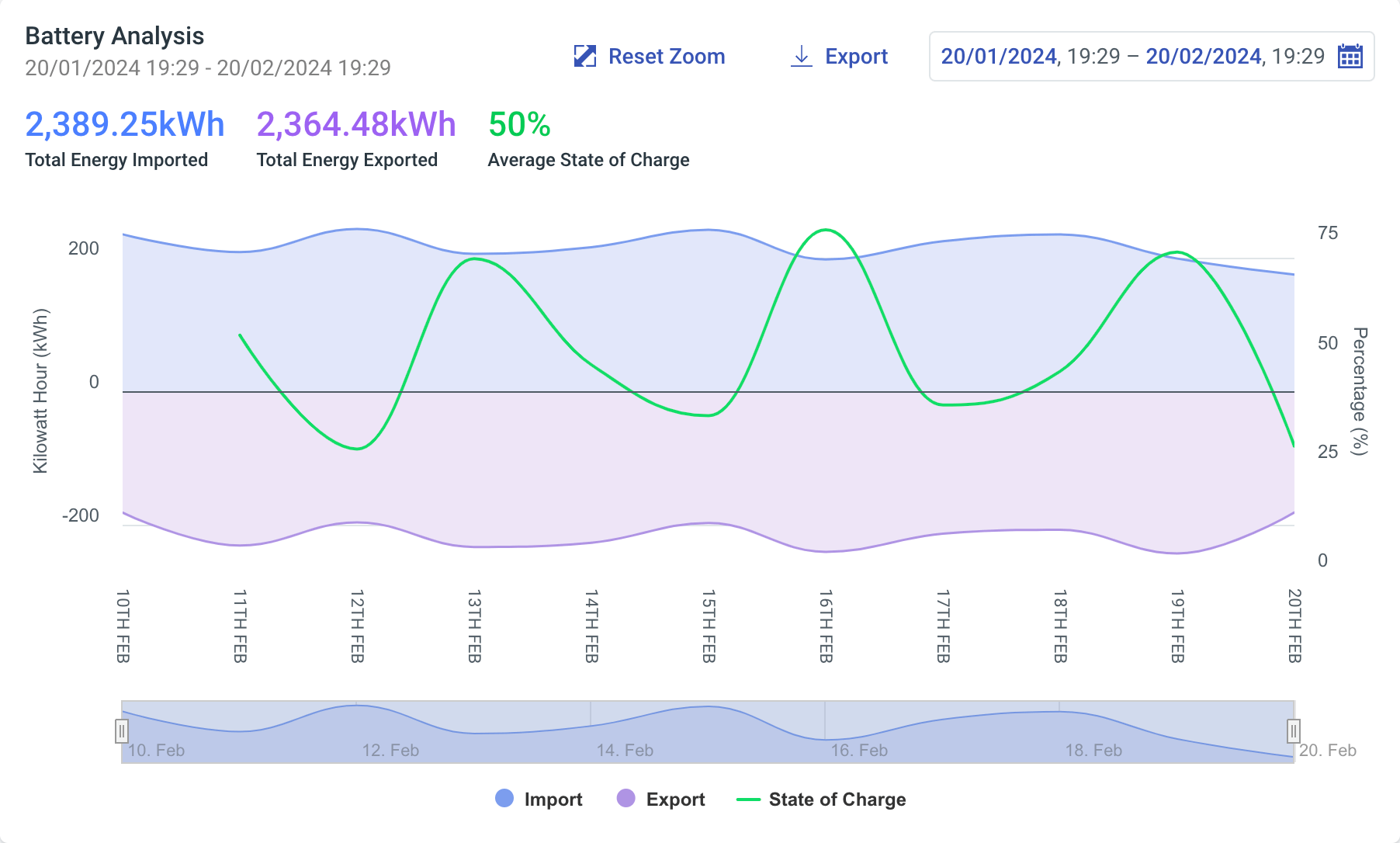Energy Storage Battery Overview
When viewing a piece of Equipment configured as an Energy Storage Battery in the Explorer Hierarchy, you are presented with a tab labelled Energy Storage
This guide will describe the various information, metrics and charts available on the Energy Storage tab.
Summary
The Summary section contains the following:
Equipment Details
- Equipment Name: The user defined name of the Equipment.
- Equipment Type: The type of the Equipment, determined by its tags.
- Tags: The system and user defined tags for the Equipment; only tags relevant to Energy Storage Battery are shown. Other tags can be viewed by hovering the
+(n)tag, if present.
Energy Storage Battery Summary
- Active Power: The most recent active power value for the Energy Storage Battery, including the date and time it was last updated.
- Remaining Energy: How much energy remains in the energy storage battery, including the date and time when it was last updated.
- State of Charge: Expressed as a percentage, shows how much charge the battery has, including the date and time it was last updated. There is also a visual indication of how much the state of charge has increased or decreased over the last 24 hours.
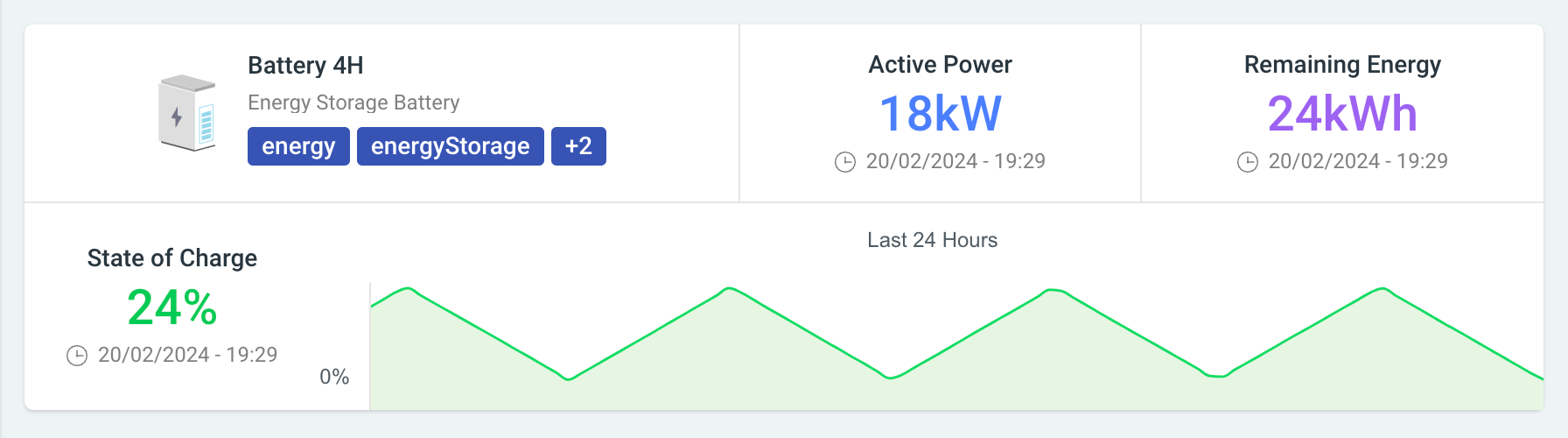
Active Power
Below the summary, is a more detailed visualization of the battery storage's active power. It shows the total for the last hour as well as minimum, average, and maximum values for that period, and a chart that breaks down the period by minutely intervals.
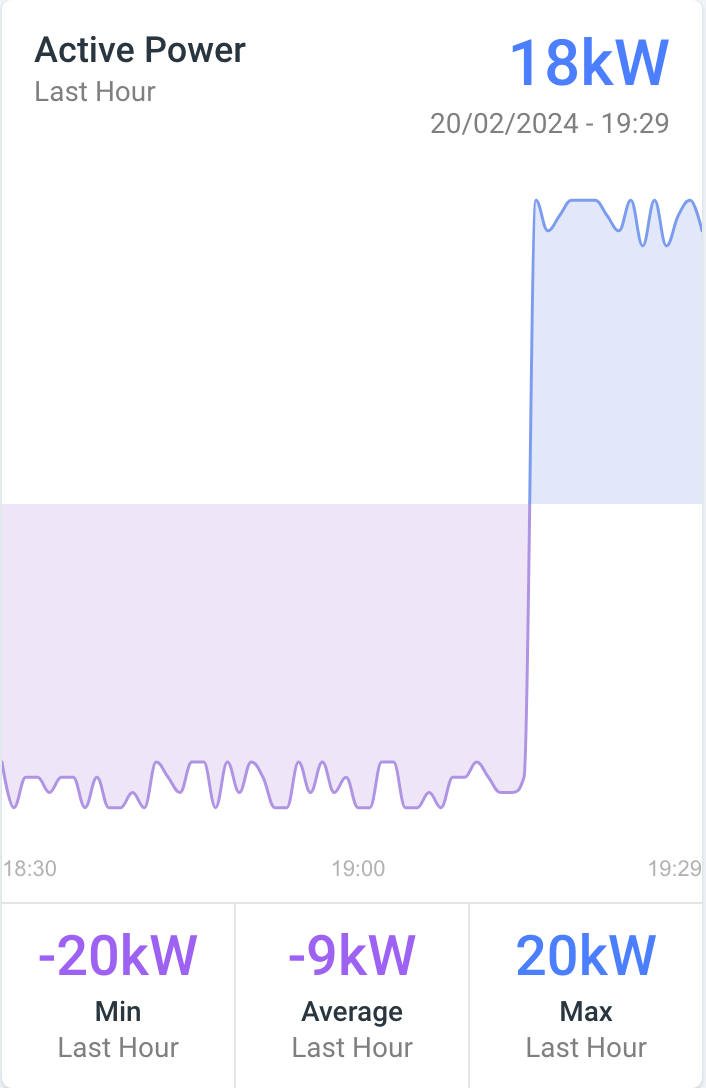
Battery Analysis
This chart shows how imported and exported energy relate to each other over time. By default it will show this information over the last 31 days at daily intervals. To view this information over a specific time period and interval, you can use the date range picker on the Battery Analysis graph, which shows the Total Energy Imported, Total Energy Exported, and Average State of Charge in the given timeframe.
You can zoom-in on a range within the current period by dragging out a rectangle in the chart or by adjusting the handles in the navigator below.
To help with your external analysis, the graph can be exported as a visual or as raw data using the 'Export' button. You can also toggle the import, export and state of charge series data on the graph by clicking on the legend.