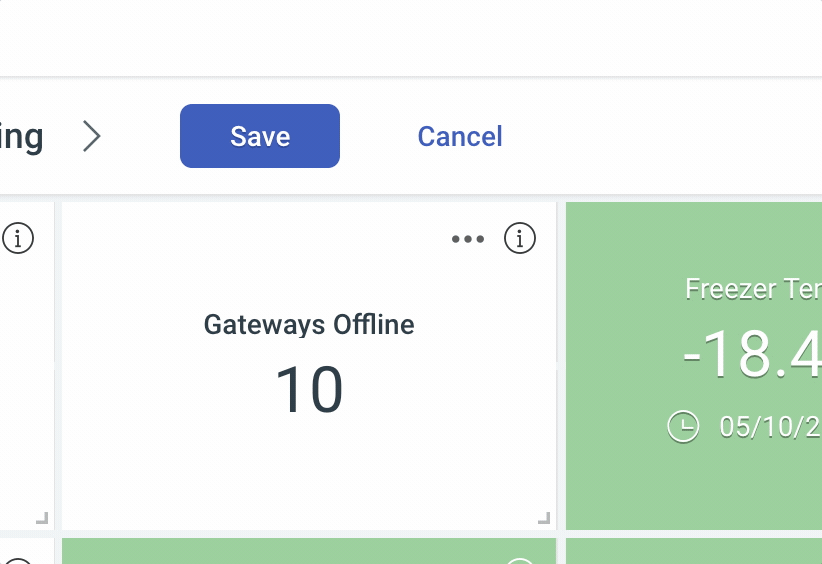Copy an Existing Dashboard
If you’d like to make a copy of an existing Dashboard for your own personal use, or to use a starter for a different Dashboard, you can do so with ease.
When viewing the Dashboard you’d like to copy, click Copy in the dashboard's control bar and you’ll be given the options to create a copy.
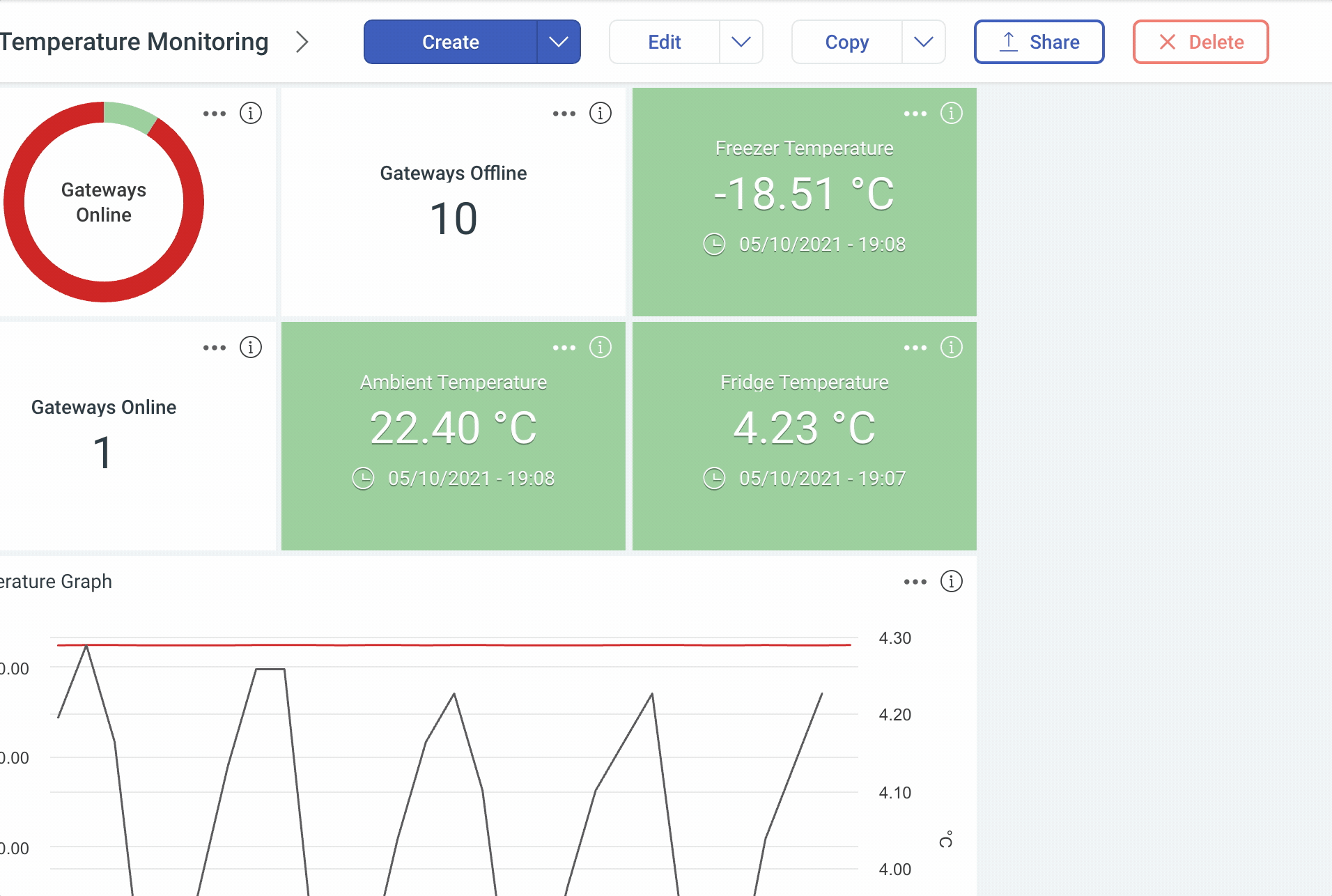
Enter a name for your new copy of this Dashboard, select whether you would like for this copy to be only visible to yourself, or everyone in your organization, and select who you’d like to be able to edit this new Dashboard.
When you’ve finished configuring your new Dashboard, you can click Copy and your copy will be created. You’ll be moved to the new Dashboard and can make any further changes before clicking Save in the dashboard's control bar to save your new Dashboard.