Exporting a Dashboard
Exporting a Dashboard can be a useful feature for making backups of your Dashboards manually, moving a Dashboard to another Organization or making a copy by making some manual changes in a text editor.
To export a Dashboard, start by viewing the Dashboard you want to export. Under the Copy menu, you can click “Export Dashboard”.
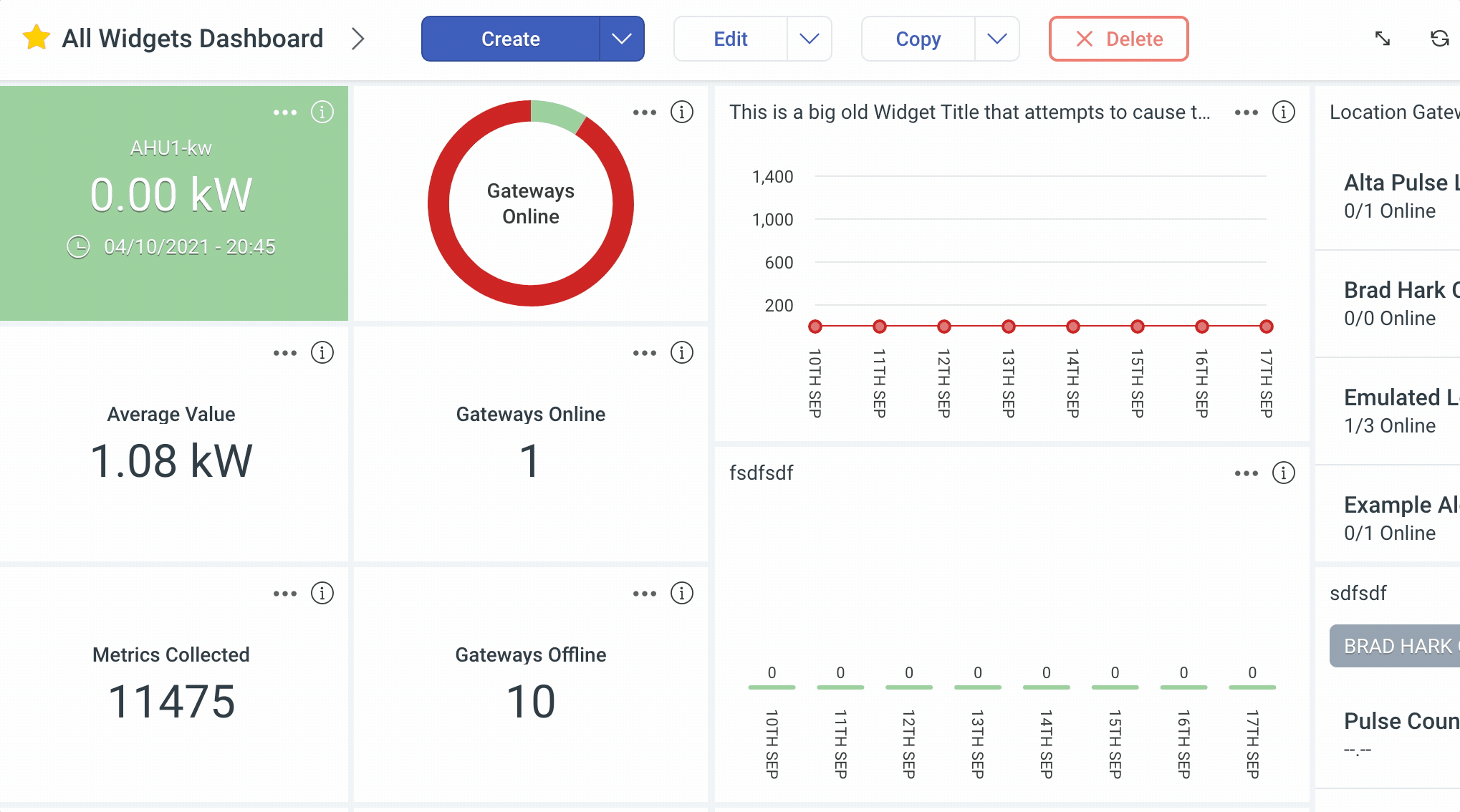
You’ll be presented with two export types:
Full Export
A Full Export of a Dashboard contains Organization specific information such as your Sensor IDs and other private information. You’ll want to select this export type if you want to backup dashboards, or import this Dashboard to the same Organization that you exported it from.
Layout Only Export
A Layout Only Export contains no private information and only contains information regarding what Widgets are where, and what size they are. This type of export is useful to be migrated to another Organization, or to simplify the configuration of a new Dashboard inside your Organization. When importing this type of export, you’ll be able to configure the Widgets contained within the layout.
Select the kind of export you would like to do, and click “Export”. The Hark Platform will download an export of this Dashboard to your computer as a JSON file, which you can store, view and edit in a text editor, or import into the Hark Platform later.