Creating a Quick Start Dashboard
Quick Start Dashboards help you get going with our Dashboarding features quickly and easily. They allow you to create a Dashboard full of the Widgets you’ll need to get started, for a specific purpose.
Any Quick Start Dashboards can be modified later to your liking, but if you’re looking to have a great base to build from, creating a Quick Start Dashboard is a great choice.
To create a Quick Start Dashboard, click on Quick Start Dashboard under the Create menu in the Dashboard's control bar. You’ll be given a range of options to select from.
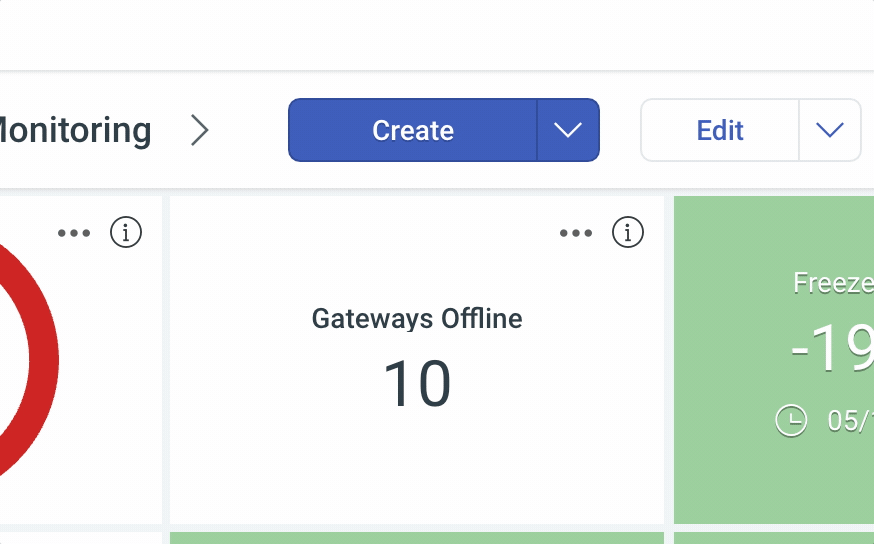
When you’ve found the Quick Start Dashboard you want to create, select it by clicking on it, and click Select Dashboard to go to the next step.
The next step in creating a Quick Start Dashboard is configuring a Dashboard. Configuring a Dashboard is similar to configuring a Widget, and if you’re unsure on how to do this, consider reading our Configuring a Widget on a Dashboard Guide, and our Creating a Dashboard guide.
Each kind of Quick Start Dashboard will have different required configuration, and once you’ve configured your Dashboard you can click Create to create the Dashboard.
Before you save your Dashboard, you can make any further changes you may like. When you’re ready, click Save in the Dashboard's control bar and your Dashboard will be saved.
In the future, you can easily go back and edit your new Dashboard and make any further changes you need!