Adding a Note to a Dashboard
Sometimes you want to add extra information to a Dashboard by labelling Widgets, providing extra context or adding instructions and information for other people in your team. We have a Widget just for that!
When viewing a Dashboard, click Edit and draw the area where you would like your note to be by clicking and dragging on the edit modes grid.
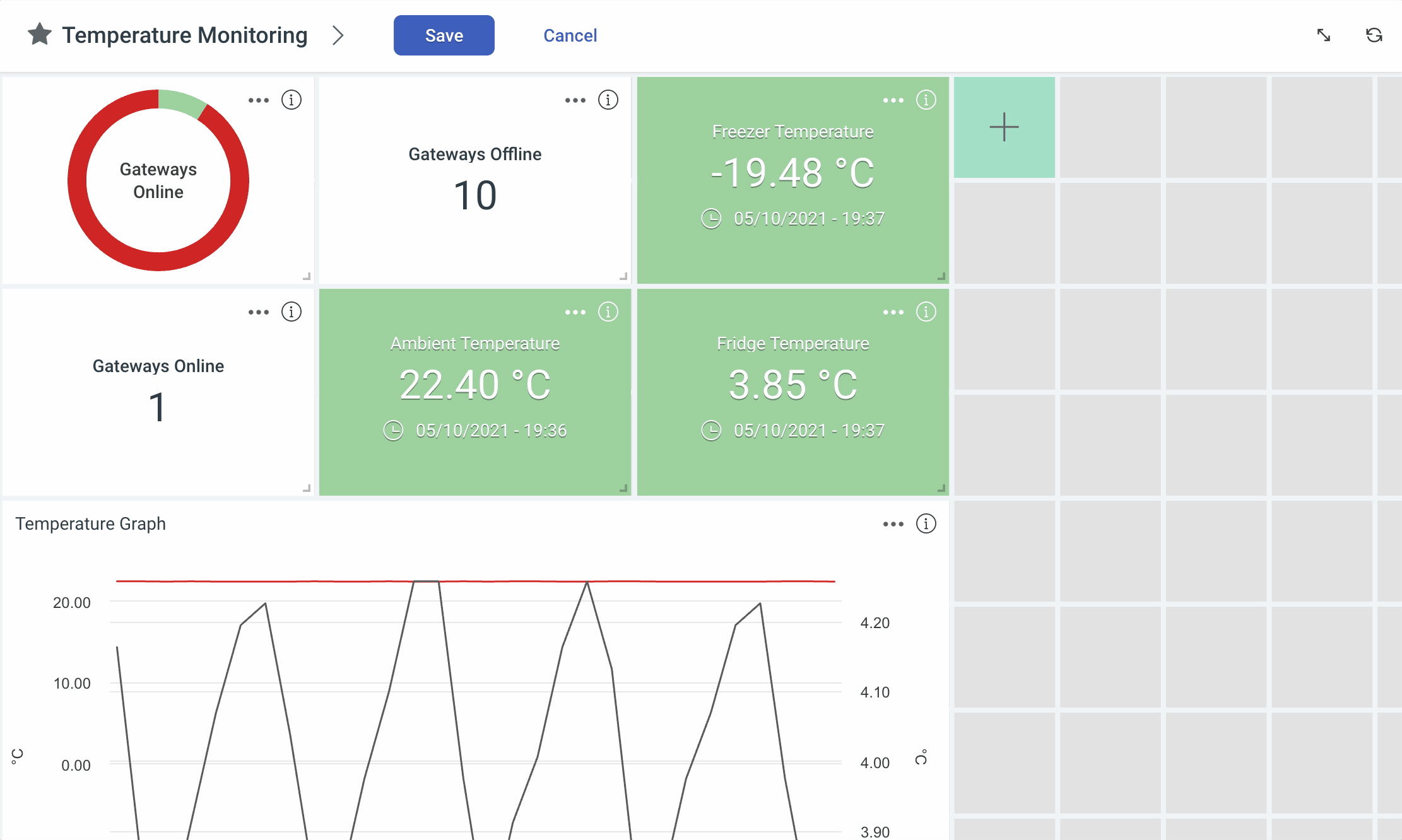
When you’ve finished drawing, you can select the widget “Text Note” and click “Select Widget”. Enter a Name for the title of the Widget, and click on the “Text Note” field to enter your note.
On the right side of the form, you’ll be presented with a large text entry field for you to enter your note. You can enter any text in this text field, and we support Markdown if you’d like to add further formatting such as headers, lists, code blocks and more.
When you’ve entered your note, hit Save and your note will be added to the Dashboard. To save the changes to the Dashboard, hit the Save button in the control bar.